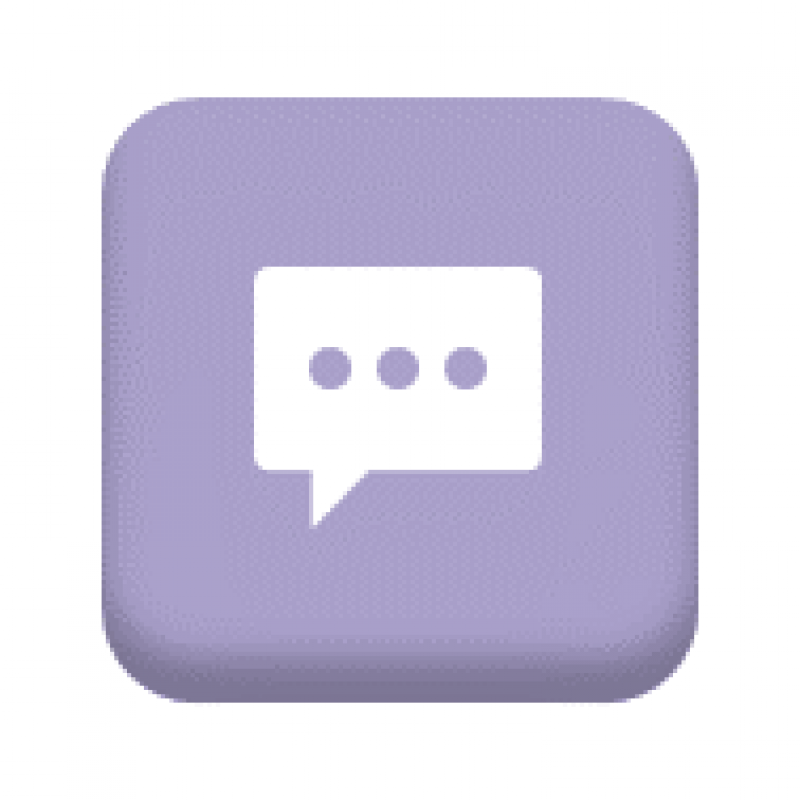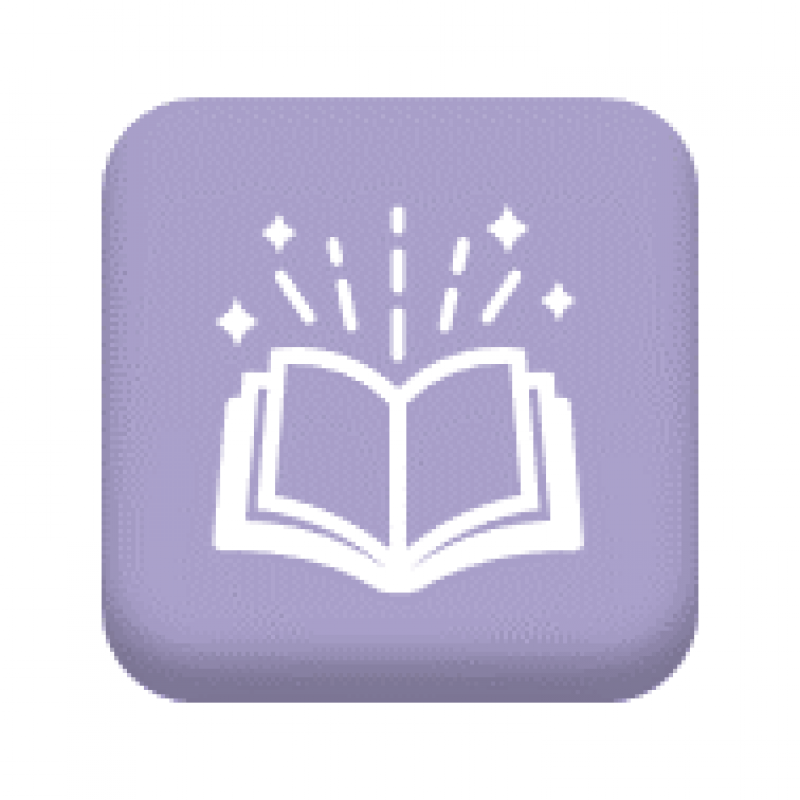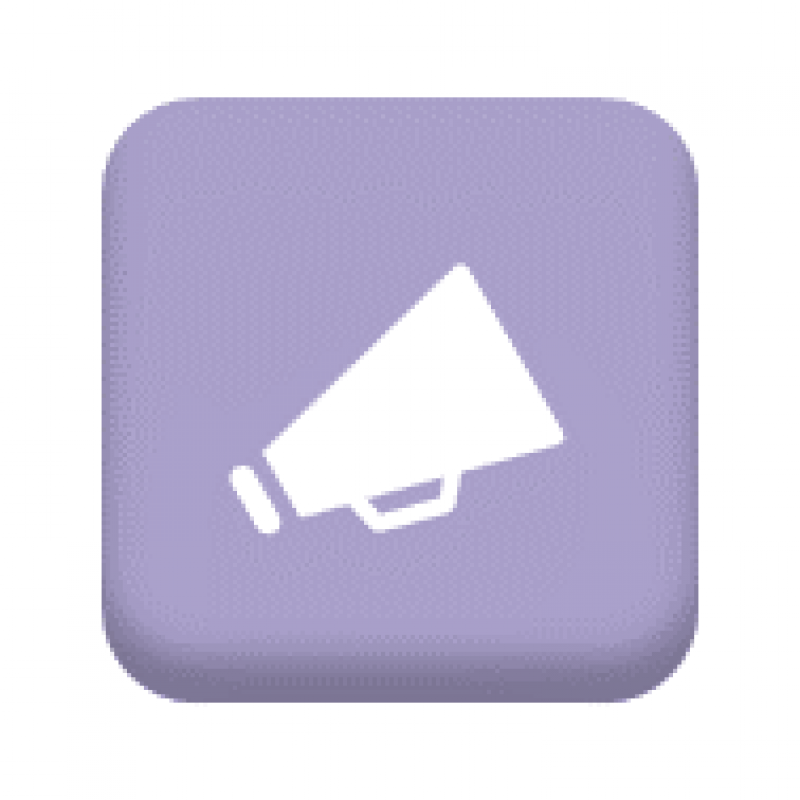How we communicate with you
Got a question? Get in touch! Contact the Staff Benefits Team by emailing yhs-tr.staffbenefits@nhs.net
Keep up to date with your latest Staff Benefits schemes, offers and discounts:
- Social Media -Follow us on Facebook (Staff Benefits YHFT) and Instagram (@StaffBenefits) for daily updates on our schemes, offers and discounts.
- Staff Benefits Champions -Join our mailing list to be the first to receive time limited offers and discounts along with regular updates on our up and coming events and goings on. Click here for more information.
- Website -Don't forget to regularly check back on our website for updates on your Staff Benefits Package!
- Quarterly Newsletter -New to 2025, our quarterly newsletter contains the latest Staff Benefits news, updates and latest partners. Click here to download the Spring 2025 edition. Summer edition will be out in July 2025.
How to save the Staff Benefits and Wellbeing section to your home screen
iPad or iPhone
- Launch “Safari” app.
- Enter into the address field the URL of the website you want to create a shortcut to. Tap “Go.”
- Tap the icon featuring a right-pointing arrow coming out of a box along the top of the Safari window to open a drop-down menu.
- Tap “Add to Home Screen.” The Add to Home dialog box will appear, with the icon that will be used for this website on the left side of the dialog box.
- Enter the name for the shortcut using the on-screen keyboard and tap “Add.” Safari will close automatically and you will be taken to where the icon is located on your iPad’s desktop.
Android
- Launch “Chrome” app.
- Open this link.
- Tap the menu icon (3 dots in upper right-hand corner) and tap Add to homescreen.
- You’ll be able to enter a name for the shortcut and then Chrome will add it to your home screen.
Add our website to the home screen of your smart phone and tablet, for discounts and offers on the go!
iPad or iPhone
- Launch 'Safari' app.
- Visit the Staff Benefits website www.york.nhs.uk/staffbenefits
- Tap the icon featuring a right-pointing arrow coming out of a box along the top of the Safari window to open a drop-down menu.
- Tap 'Add to Home Screen'. The Add to Home Screen dialog box will appear, with the icon that will be used for this website on the left side of the dialog box.
- Enter the name for the shortcut using the on-screen keyboard and tap 'Add'. Safari will close automatically and you will be taken to where the icon is located on your iPad/ iPhones home screen.
Android
- Launch 'Chrome' app
- Visit the Staff Benefits website www.york.nhs.uk/staffbenefits
- Tap the menu icon (three dots in the upper right-hand corner) and tap 'Add to Home Screen'.
- You'll be able to enter a name for the shortcut and then Chrome will add it to your home screen.