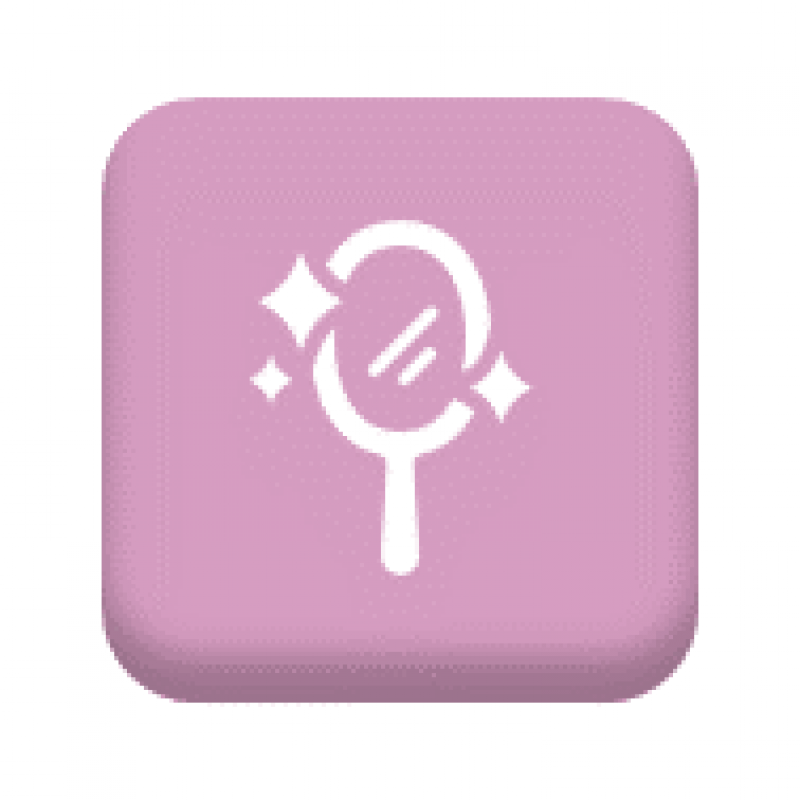Health and Beauty
Relax and give yourself some well earned time out with our amazing health and beauty offers!
How to save the Staff Benefits and Wellbeing section to your home screen
iPad or iPhone
- Launch “Safari” app.
- Enter into the address field the URL of the website you want to create a shortcut to. Tap “Go.”
- Tap the icon featuring a right-pointing arrow coming out of a box along the top of the Safari window to open a drop-down menu.
- Tap “Add to Home Screen.” The Add to Home dialog box will appear, with the icon that will be used for this website on the left side of the dialog box.
- Enter the name for the shortcut using the on-screen keyboard and tap “Add.” Safari will close automatically and you will be taken to where the icon is located on your iPad’s desktop.
Android
- Launch “Chrome” app.
- Open this link.
- Tap the menu icon (3 dots in upper right-hand corner) and tap Add to homescreen.
- You’ll be able to enter a name for the shortcut and then Chrome will add it to your home screen.